From Area 59 General Service Committee:
| Anonymity and Online Meetings |
| Dear Fellow Member: As a result of public health restrictions to protect against CoVid-19, many A.A. Groups set up online meetings to maintain our common purpose and help the next suffering alcoholic. In the rush to learn to use new internet platforms, like Zoom, we often overlook the details and “fine print” in the privacy agreements. I am informed by experienced members of the National A.A. Technology Workshop that platforms like Zoom have settings and privacy agreements that run counter to AA’s Traditional foundation – especially with regards to anonymity. Here are some points for you and your home group to consider: 1) Please remember, the meetings are publicly accessible and full names and faces are often displayed. This is considered to be a break of anonymity. 2) By default all Zoom meetings are recorded to the cloud. Fortunately, this can be turned off easily. Below are some “best practices” guidelines to protect the member and the Group in zoom meetings. For the member: 1) Remove your last name. When you click on “Join a Meeting”, it asks you for the meeting ID and below that, has a box with your name in it, this is editable…this is where your remove it. 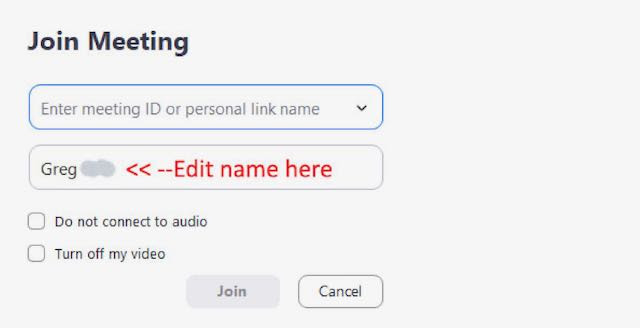 2) If you’re concerned about your house showing in the background, sit with your back facing a wall. 2) If you’re concerned about your house showing in the background, sit with your back facing a wall.3) If you’re concerned about being seen on camera at all, you can always disable your video. 4) You can dial in from your phone so that only your phone number appears, and no video appears. 5) You can temporarily turn off your camera and turn it back on if needed. 6) Use headphones if you don’t want others in your household to hear. For the Group-Anonymity Protocols for the Host: 1) Login to Zoom.us 2) Click on Settings. 3) Click on the Meeting subtab. 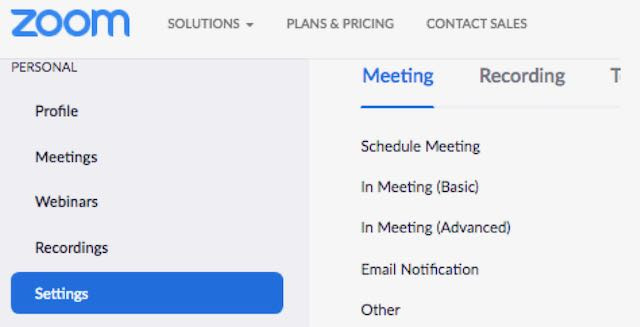 In your Personal Zoom Settings section, under the Meeting subtab… Scroll through the options in In Meeting (Basic) and In Meeting (Advanced) and change the following settings: -Require Encryption for Third Party Endpoints -Disable Auto saving chats -Disable File transfer -Disable Feedback to Zoom -Disable end-of-meeting feedback survey -Disable Screen sharing -Disable desktop/screen share for users -Disable Remote control -Disable Allow Removed Participants to rejoin -Disable Virtual background (While fun, some trolls have been showing up to online meeting with violent and pornographic images as their background.) In the Zoom Settings section, under the Recording subtab: -Disable Local recording -Disable Cloud recording -Disable Automatic recording In Fellowship and Service, Area 59 Delegate |